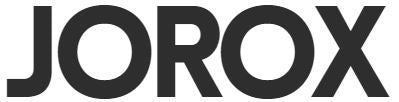Trusted by anime fans around the world
-

⭐⭐⭐⭐⭐
“I got one as a birthday gift and was blown away. Seeing my favorite anime scene floating in 3D felt surreal. It’s elegant, futuristic, and feels like something straight out of the series itself.” - Emily J., San Diego CA
-

⭐⭐⭐⭐⭐
“Honestly, I wasn’t expecting it to look this premium. I chose a scene from Demon Slayer for my brother. The quality was incredible and he said it’s the coolest gift he’s ever received.” - Ryan T., Manchester UK
-

⭐⭐⭐⭐⭐
“It’s more than just a display piece. I have mine on my desk and every time someone sees it, they’re amazed. Beautiful, unique, and perfectly geek-chic.” - Alyssa B., Austin TX

Perfect Desktop Decoration
Its compact, minimalist design seamlessly blends with your decor, adding a touch of futuristic elegance without taking up much space.

Display Your Favorite Scence
With crystal-clear visuals, you can showcase memories or art in a whole new way, right on your desk.

Spice Up Your Space
Turn any room into an attention-grabbing showcase with rotating 3D visuals that demand a second look.
How to Setup
Frequently Asked Questions
How to setup?
Setting up the Hologram Cube is a breeze (you only need to do this the first time):
- Connect to Wi-Fi: When you first turn on the cube, it will create a Wi-Fi network named "GIFTV." Connect to it using your phone. A setup page should pop up automatically, or you can manually go to Safari and enter "192.168.4.1" in the address bar.
- Configuration: Follow the instructions on that page to connect the cube to your Wi-Fi network. Once connected, you should see a number like "192.168.x.x" displayed on your cube. Type this number into your browser to begin uploading images or GIFs.
- Upload Your Favorite Image/GIF: The storage is limited, so be sure to upload only small images or GIFs (240x240 pixels). You can use EZGif to convert short videos (2-3 seconds) into GIFs for the cube.
Shipping policy
Our standard shipping policy ensures that your product will be delivered within 6-14 business days. Please note that business days exclude weekends and public holidays. This timeline is applicable for deliveries within our standard service regions.
90 days risk-free
We understand that trying a new product can be daunting. That's why we offer a 90-day free return if you are not satisfied with the product.
Upload Images & Videos?
Setting up the Hologram Cube is a breeze (you only need to do this the first time):
1. **Connect to Wi-Fi:** When you first turn on the cube, it will create a Wi-Fi network named "GIFTV." Connect to it using your phone. A setup page should pop up automatically, or you can manually go to Safari and enter "192.168.4.1" in the address bar.
2. **Configuration:** Follow the instructions on that page to connect the cube to your Wi-Fi network. Once connected, you should see a number like "192.168.x.x" displayed on your cube. Type this number into your browser to begin uploading images or GIFs.
3. **Upload Your Favorite Image/GIF:** The storage is limited, so be sure to upload only small images or GIFs (240x240 pixels). You can use EZGif to convert short videos (2-3 seconds) into GIFs for the cube.